
Register your license key
Take full advantage of your account by activating your Ready to Send license key. Simply follow the steps below.
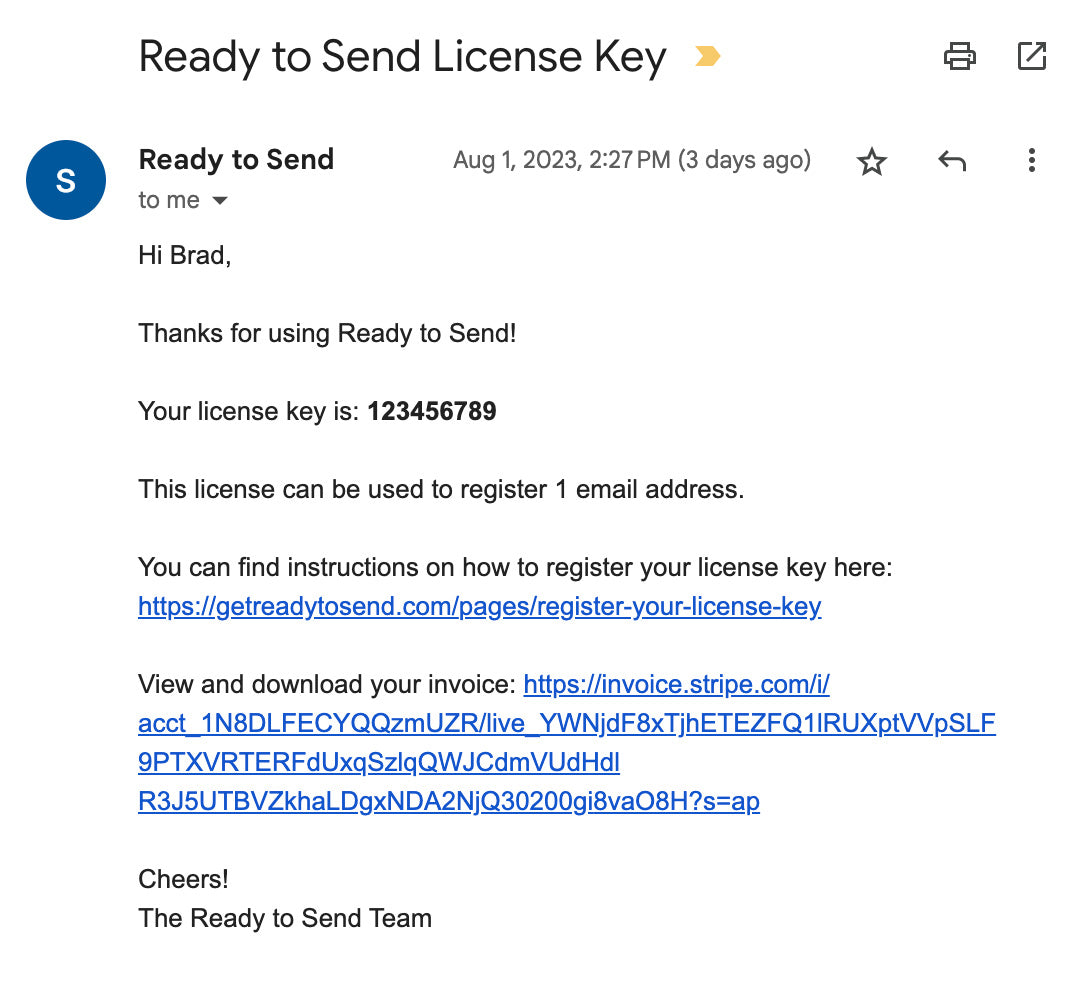
Check your inbox for the license email
After subscribing to a plan, check your inbox for an email from Ready to Send containing your license key. Make sure to also check your spam or junk folders if you don't see the email in your primary inbox. Your subscription account email can be different from your registered Gmail account.
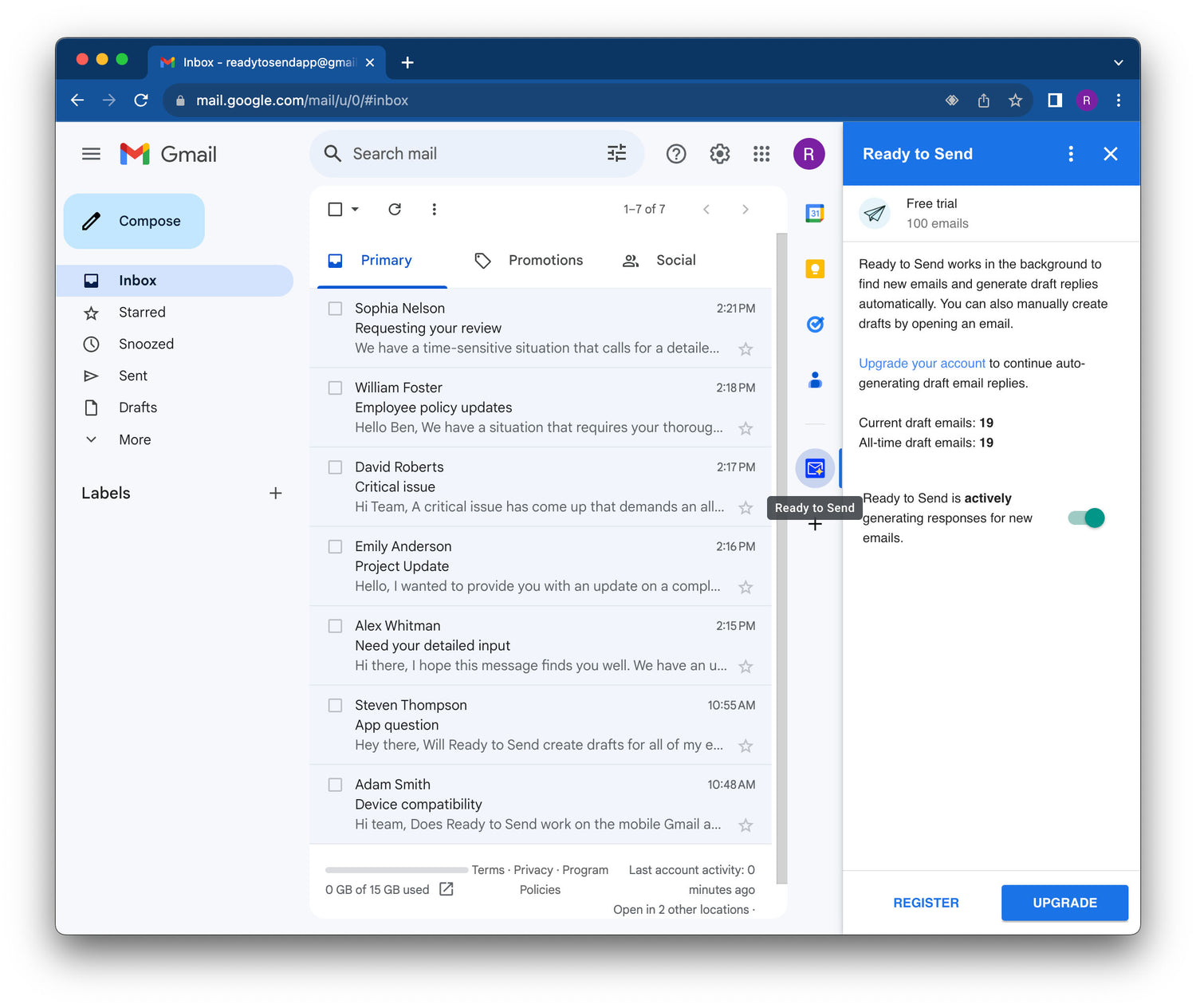
Open Ready to Send in Gmail
Launch Gmail and open Ready to Send from the sidebar on desktop, or at the bottom of an open email on mobile. Select the Register License link in the menu to open a registration form where you can enter your license key.
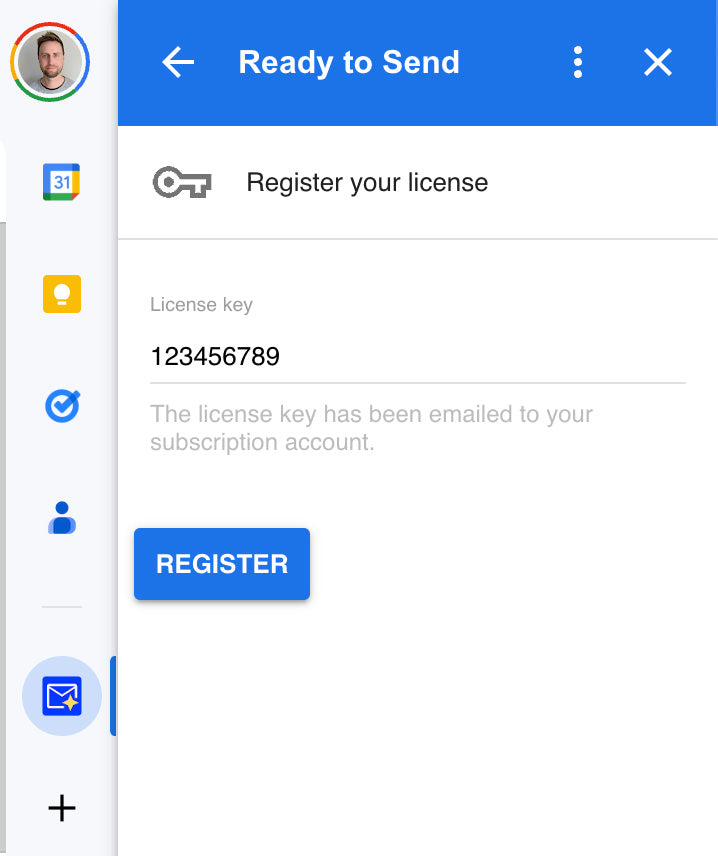
Enter your license key and submit
Copy the license key from the email you received and paste it into the provided field in the registration form. Once the license key is successfully registered, you will receive a confirmation message.
Draft emails will continue to be automatically generated based on your preferences and settings. You can now enjoy the full benefits of Ready to Send for managing your email responses efficiently.
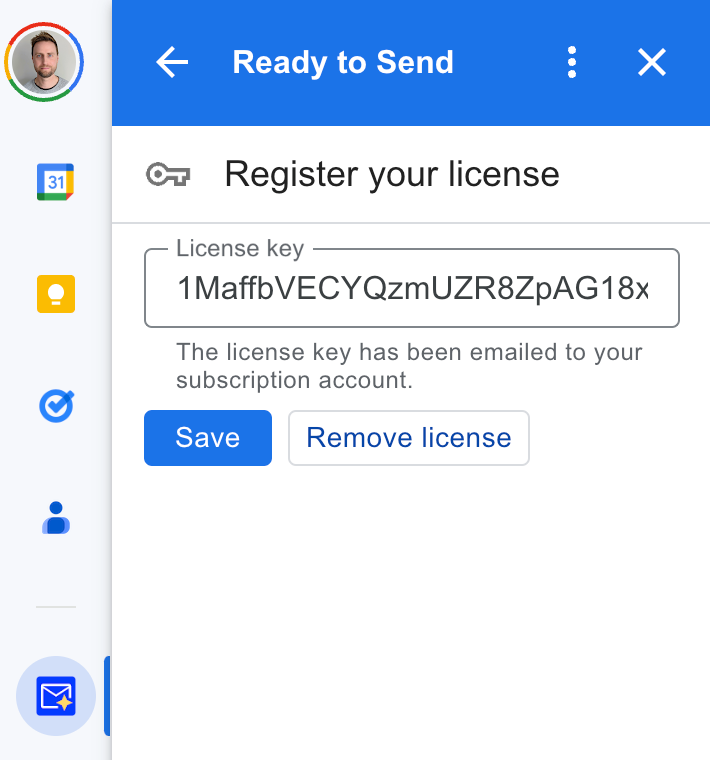
Transfer your license key
To transfer your license to an alternate email account, you can first open the Ready to Send sidebar and go to the Register License menu item. You can then click on the Remove License button.
This will allow you to use the same license key to register your alternative email account.
