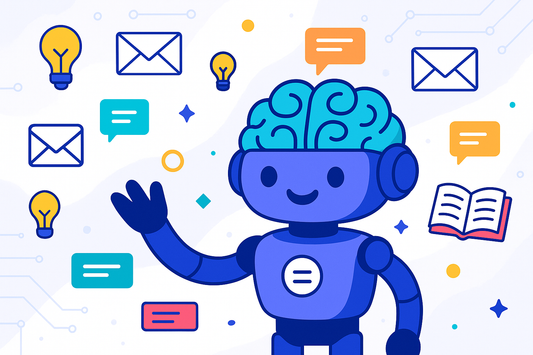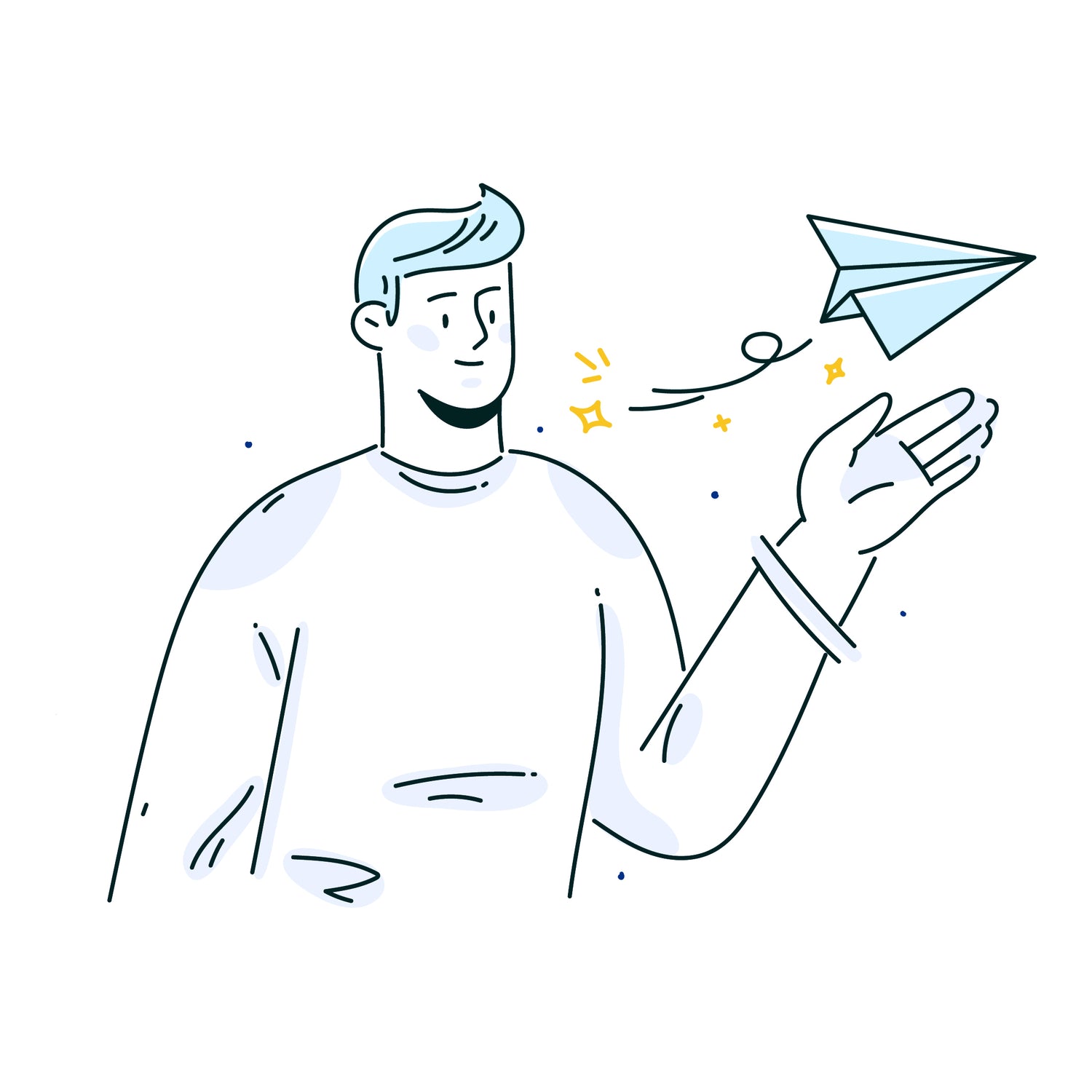Automating email responses saves time, improves efficiency, and ensures consistent communication. Here's how you can get started:
- Use Tools Like Ready to Send: This app integrates with Gmail, uses AI for smart replies, and supports over 100 languages.
- Set Up Smart Filters: Automatically skip newsletters and focus on important emails.
- Customize Responses: Tailor templates to match your tone and style.
- Review Drafts: Check AI-generated replies for accuracy and add a personal touch before sending.
Save Time with Gmail Auto Reply - Step by Step Guide

Setting Up Ready to Send
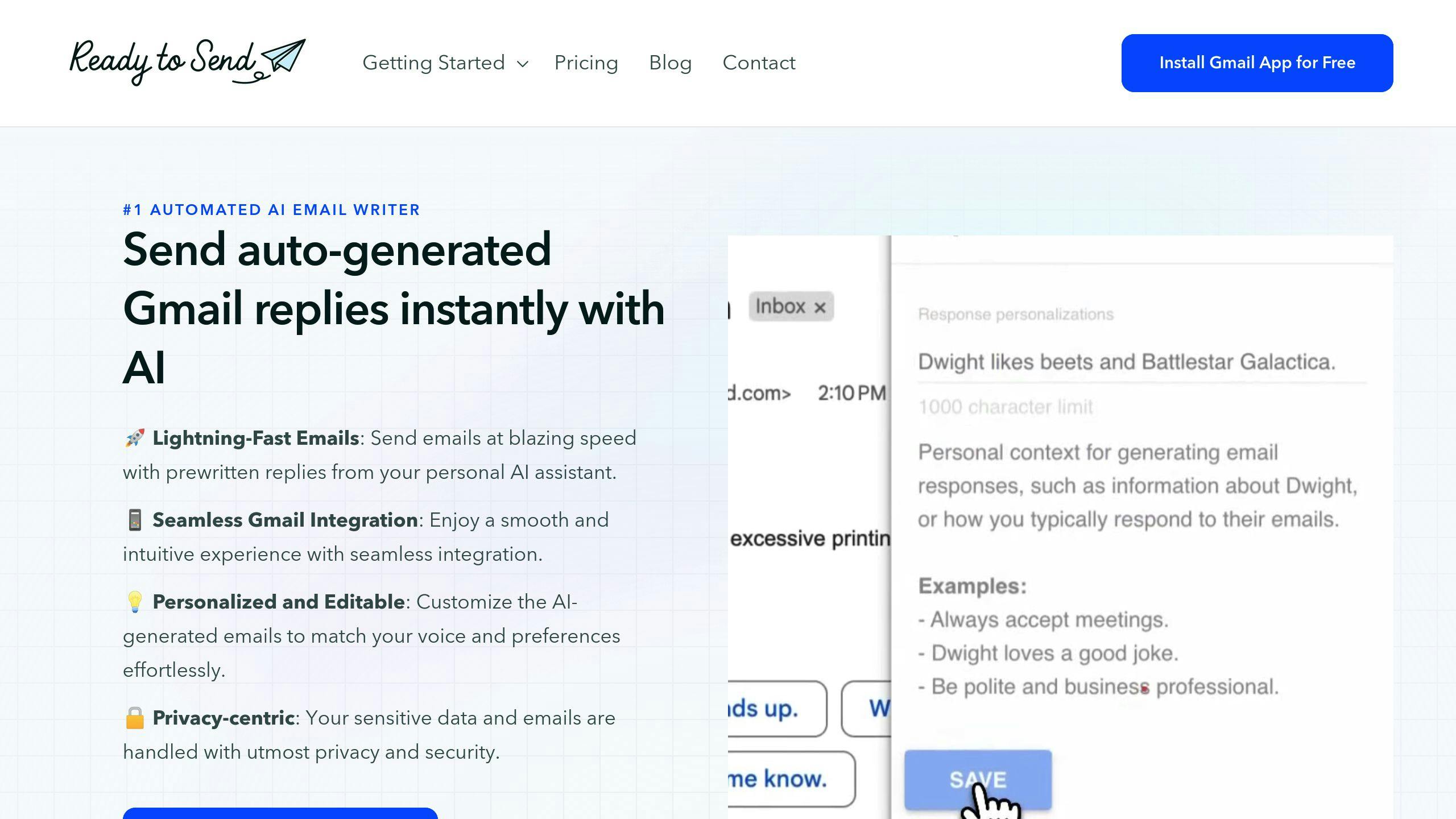
Getting started with Ready to Send is simple. This app connects seamlessly with Gmail to bring AI-driven email automation to your inbox.
Installing Ready to Send
To install Ready to Send, head to the Google Workspace Marketplace, search for the app, click 'Install,' and grant the necessary Gmail permissions. These permissions allow the app to automate email responses effectively.
Configuring Ready to Send
Once installed, open the app and follow the setup wizard. You'll be guided through customizing your writing style, setting response triggers, creating templates, and choosing language preferences. The app automatically detects the language of incoming emails and adjusts its responses accordingly, supporting communication in over 100 languages [3].
Features of Ready to Send
Here are some standout features that make managing emails easier:
- Smart Filtering: Automatically skips newsletters and promotional emails.
- AI-Powered Drafts: Leverages advanced language models like those from OpenAI, Meta, and Anthropic.
- Custom Templates: Keeps your communication style consistent.
- Multi-Language Support: Detects and responds in the appropriate language automatically.
"Ready to Send enhances productivity by handling email triage, offering editable drafts, and enabling users to manage their inbox efficiently" [3].
The app strikes a balance between automation and personalization. You can review and tweak drafts for a personal touch, ensuring your messages remain professional while saving time. By automating email triage and responses, Ready to Send helps you stay on top of your inbox without sacrificing quality.
Once you've installed and set everything up, you can start customizing automated responses to suit your communication style.
Customizing Email Responses in Ready to Send
Customizing Responses
Ready to Send lets you tailor automated replies to match your communication style and brand voice. With its templates and shortcodes, you can create replies that feel both consistent and personal.
Customization happens on two main levels:
Settings and Rules:
- Adjust tone and style preferences
- Use response templates and set triggers
- Configure language options
- Apply customizations for specific contacts
- Set clear content guidelines
Using Language Models
Ready to Send works with advanced language models from OpenAI, Meta, and Anthropic to generate replies that fit the context and sound natural [1].
Model Configuration:
- Choose models that align with your goals
- Add your own API key for custom access
- Fine-tune responses for length and creativity
You can improve model performance by supplying context, tone instructions, and examples, while regularly refining the outputs [1]. The platform's analytics feature tracks how well responses perform, helping you improve templates and model-generated replies over time [2].
It also integrates with CRMs to craft more precise responses [2], making sure customer data is used effectively in every interaction.
Once your responses are set up, ongoing management and adjustments keep them working at their best.
sbb-itb-cd77960
Managing Automated Email Responses
Filtering Emails
Ready to Send ensures that automated responses are sent only to the right emails by using smart filtering. It skips over newsletters, bulk messages, and automated notifications, focusing instead on meaningful conversations. Users can set up custom labels to either trigger or exclude responses, while the system uses context analysis to prioritize emails that are urgent or important.
This filtering process evaluates the content, urgency, and relevance of each message before generating replies. The result? Fewer unnecessary drafts and more accurate responses. This thoughtful approach ensures that automation simplifies email management instead of complicating it.
After filtering, Ready to Send takes quality control a step further with its draft management tools.
Editing Drafts
Ready to Send offers draft management features that strike a balance between automation and personalization. Every auto-generated reply is saved as a draft, giving users the chance to review and edit before hitting send.
Here’s what makes it stand out:
- Preview mode to review replies before sending
- Quick edit tools for fast adjustments
- Draft regeneration to create alternative responses
- Direct editing within Gmail’s interface for a seamless experience
The platform works directly within Gmail, allowing users to fine-tune drafts using familiar tools and formatting options. This integration keeps workflows smooth while ensuring every response meets professional standards.
Steps for Quality Control:
- Check drafts for tone and accuracy
- Adjust language and formatting as needed
- Add a personal touch when appropriate
- Confirm recipient details
The system also detects the email’s language automatically and crafts responses accordingly, making it easier to communicate across different regions. By combining smart filtering with flexible draft editing, Ready to Send helps users stay professional and efficient in their email communications.
Conclusion
Summary
Ready to Send redefines email management by combining AI-driven automation with a personal touch. It integrates smoothly with Gmail and supports over 100 languages, ensuring that automated processes focus on meaningful conversations that require thoughtful replies.
The platform stands out for its ability to balance efficiency and personalization. Its advanced language models craft responses that are not only accurate but also reflect your unique tone. The draft management system, complete with a preview mode and easy editing tools, gives you full control over every automated reply before it’s sent.
Next Steps
Here’s how you can get started with Ready to Send:
- Begin with a free trial
- Connect Gmail and customize your preferences
- Gradually increase the use of automation features
Once you've explored the free trial, choose a plan that matches your needs, whether you're an individual user or part of a larger organization. By incorporating Ready to Send into your workflow, you’ll streamline communication while maintaining the personal touch that builds strong business relationships.
FAQs
How do I automate email responses?
Automating email responses with Ready to Send helps you save time while keeping your communication polished and personal. Here’s how to get started:
1. Setup and Customization
Link Ready to Send to your Gmail account, adjust your preferences, and set up automated responses using labels or manual triggers. The platform filters out newsletters, promotions, and other automated notifications, so you can focus on important emails.
2. Response Generation
Ready to Send leverages AI from OpenAI, Meta, and Anthropic to generate context-aware replies. With support for over 100 languages, it ensures smooth communication across the globe. Once your preferences are configured, the AI takes care of crafting thoughtful responses.
3. Quality Control
Review and fine-tune drafts as needed. This step ensures your automated replies match your tone and provide relevant, timely responses.
Tips for Better Automation:
- Use specific labels to organize email categories.
- Opt for manual triggers when handling unique responses.
- Regularly update your automation settings for improved results.
- Track how well your automated responses perform.
"Automated emails can result in a 320% increase in revenue compared to non-automated emails, making it a crucial tool for marketing teams" [2].