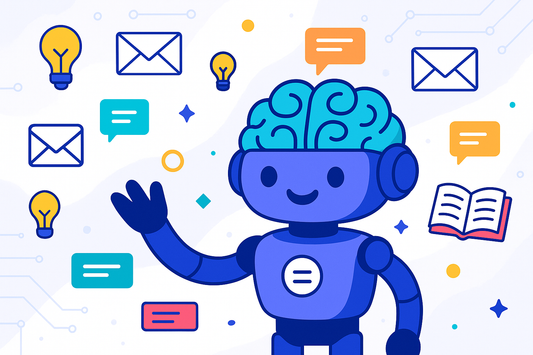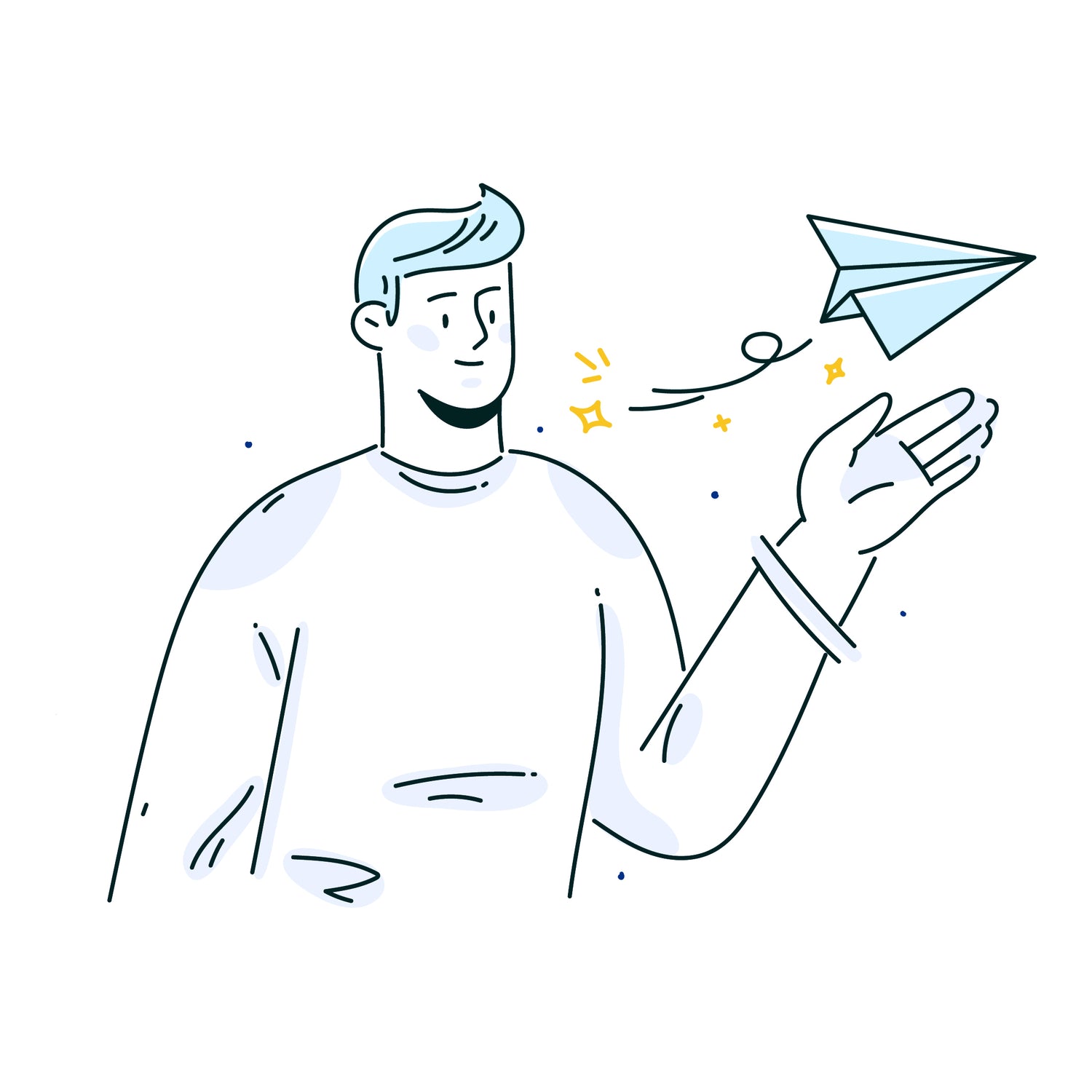Gmail is more than an email platform - it’s a productivity hub. The right integrations can save you up to 10 hours per week by automating tasks, improving collaboration, and streamlining workflows. Here are 8 powerful Gmail integrations to boost your business efficiency:
- Ready to Send: AI-powered email replies that match your tone and style.
- Slack for Gmail: Share emails in Slack channels for better team communication.
- Trello for Gmail: Turn emails into task cards for seamless project management.
- Zoom for Gmail: Schedule and join meetings directly from your inbox.
- DocuSign for Gmail: Sign and manage documents right from Gmail.
- Asana for Gmail: Convert emails into actionable project tasks.
- Salesforce for Gmail: Sync customer data and track email engagement.
- Grammarly for Gmail: Write error-free, professional emails.
Quick Comparison
| Integration | Key Benefit | Best For |
|---|---|---|
| Ready to Send | AI-crafted email replies | Global communication |
| Slack for Gmail | Share emails in team channels | Team collaboration |
| Trello for Gmail | Email-to-task conversion | Task and project management |
| Zoom for Gmail | Quick meeting scheduling | Virtual meetings |
| DocuSign for Gmail | Easy document signing | Contracts and agreements |
| Asana for Gmail | Email-to-task syncing | Project management |
| Salesforce for Gmail | Customer data syncing | Sales and CRM |
| Grammarly for Gmail | Real-time writing improvements | Professional communication |
These tools simplify email management, improve team workflows, and help you focus on what matters most. Choose the ones that fit your needs and start saving time today!
10 Useful Gmail Extensions To Increase Your Email Productivity
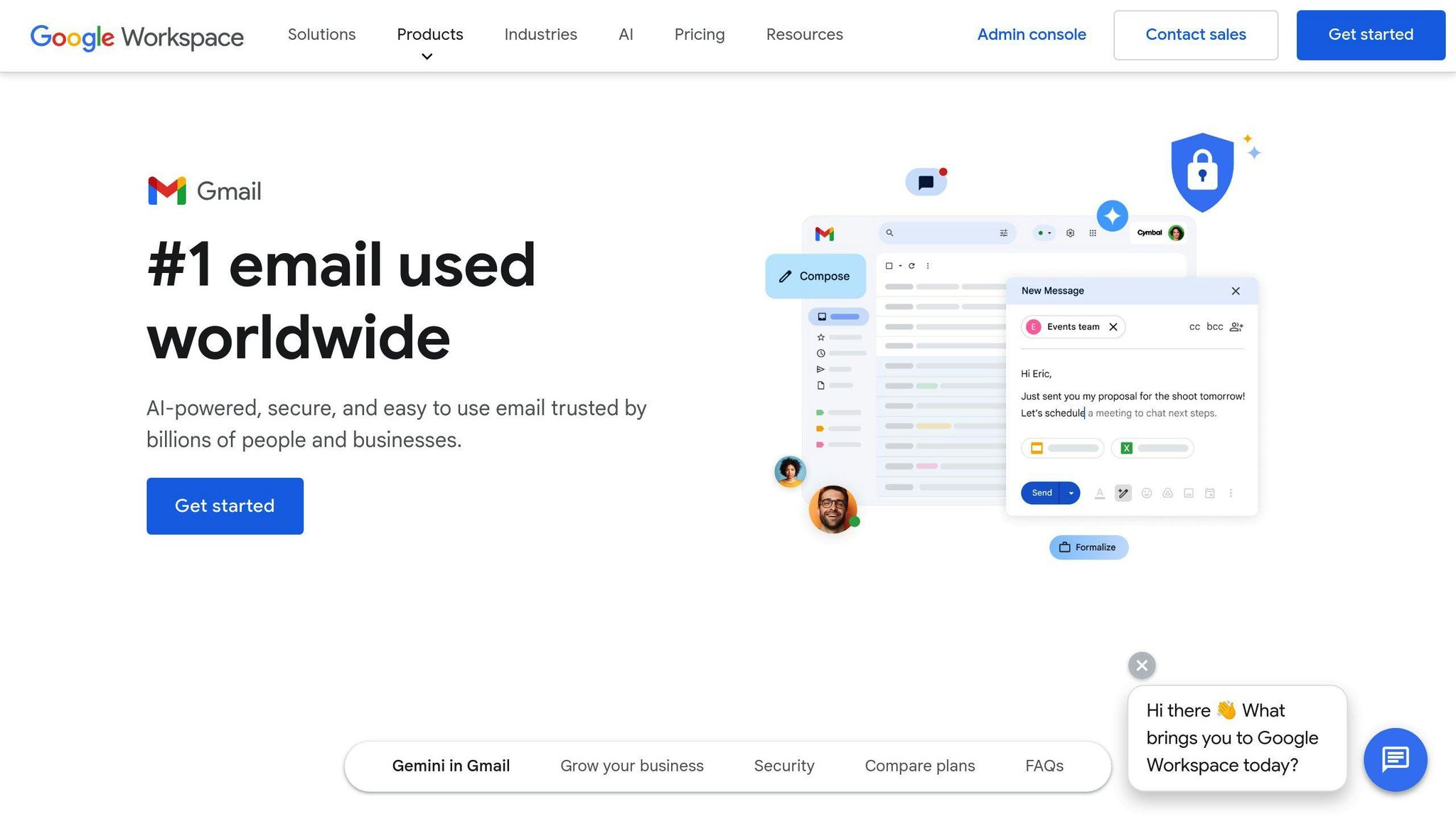
1. Ready to Send: Smart Email Response Tool
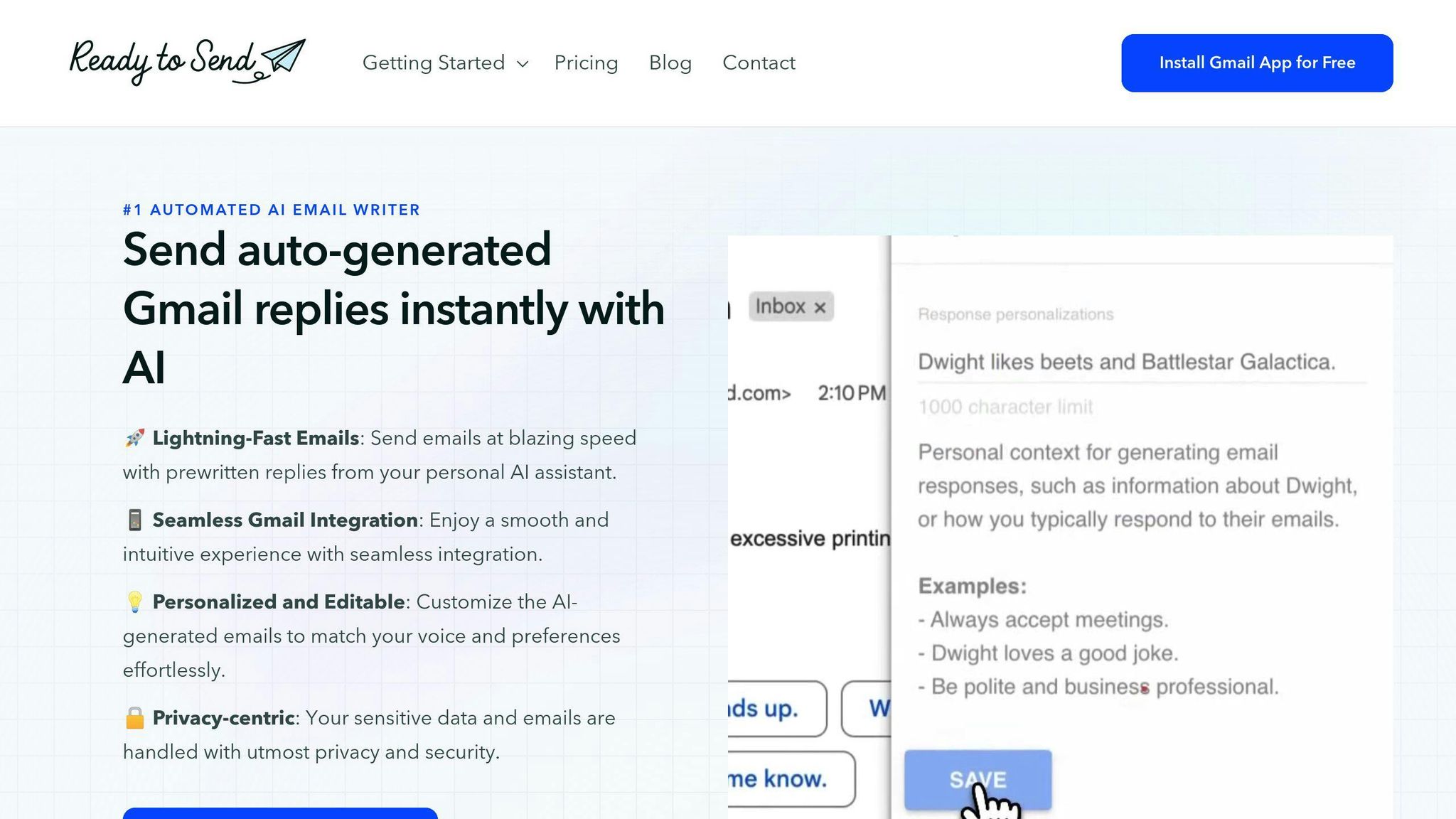
Ready to Send turns Gmail into an AI-powered assistant, simplifying email management by crafting replies that match your personal tone and style. It’s designed to save time while maintaining professionalism, even across different languages and contexts.
One of its key features is the ability to create context-aware drafts that align with your unique writing style. The AI analyzes the intent behind emails to generate polished, professional responses. With support for over 100 languages, it’s a great choice for businesses operating globally.
Here’s what Ready to Send offers:
| Feature | Benefit |
|---|---|
| Personalized Response Generation | Ensures consistent communication aligned with your brand voice |
| Multi-language Support | Facilitates seamless global communication without needing translations |
| Conditional Response Rules | Automates specific replies based on sender or email content |
| Editable AI Drafts | Lets you review and tweak drafts, saving time without losing control |
| Privacy-Focused Design | Keeps sensitive information secure during email exchanges |
The tool can reduce email composition time by 40% and improve response quality by 70%. It’s available with a free trial for up to 200 emails, with scalable monthly and annual plans based on usage. If you’re a Setapp AI+ subscriber, you’ll get 10-250 monthly emails included in your subscription.
Ready to Send also learns from your edits, adapting to improve over time. For marketing emails, it automatically handles compliance essentials like unsubscribe links, ensuring smooth and regulation-friendly workflows.
Up next, we’ll look at how Slack for Gmail can bridge the gap between email and team chat for better collaboration.
2. Slack for Gmail: Team Chat Connection
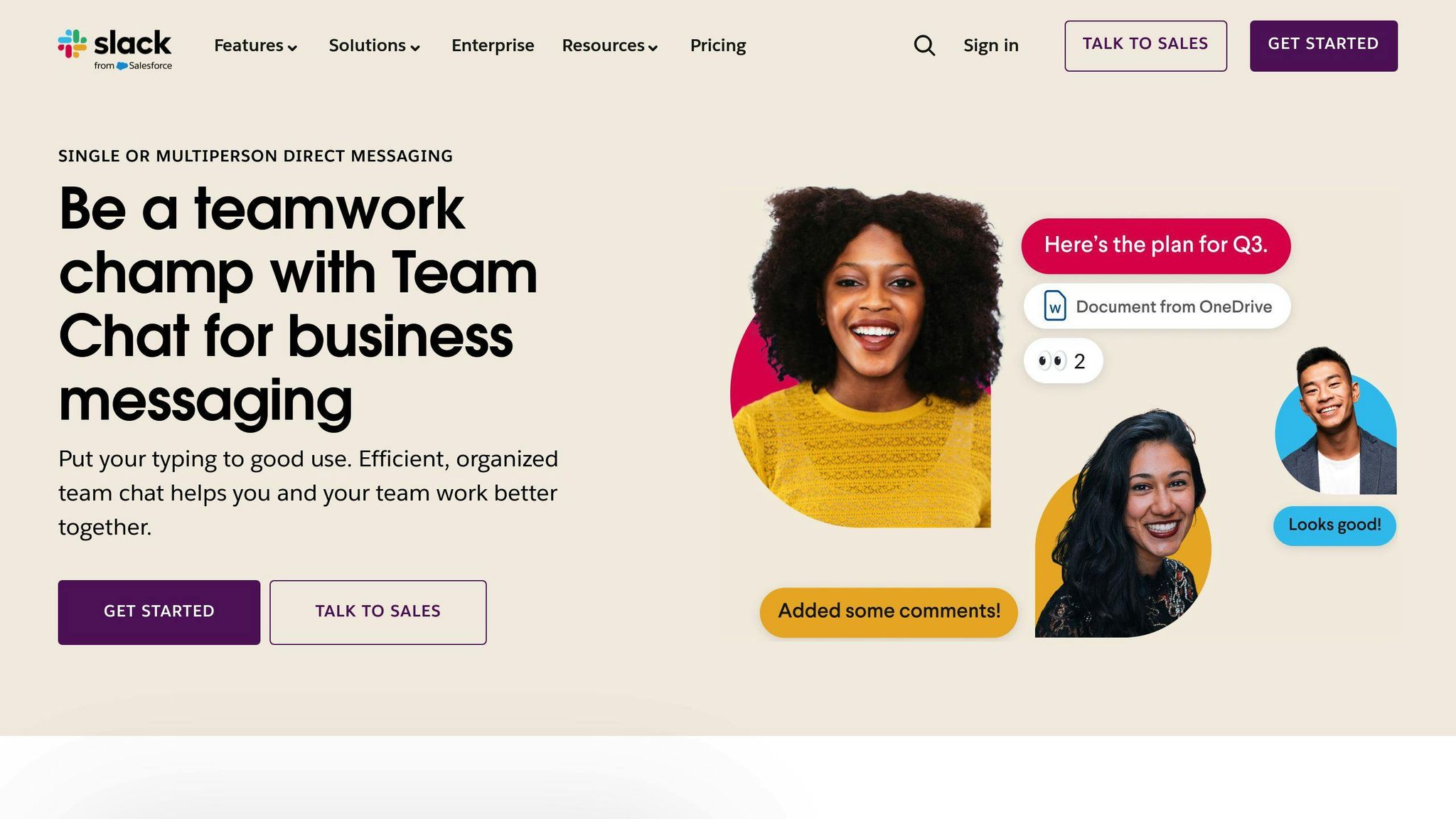
Slack for Gmail allows you to turn email conversations into collaborative discussions by sharing emails directly in Slack channels or direct messages. This integration bridges the gap between email and team chat, helping reduce inbox clutter and keeping communication in one central place.
The add-on is easy to set up through the Google Workspace Marketplace, making it simple to integrate into your workflow.
Here’s how it can help your team work smarter:
| Feature | What It Does |
|---|---|
| Real-time Email Notifications | Get instant alerts in Slack for important Gmail messages. |
| Direct Email Sharing | Share emails, including attachments, with any Slack channel or DM. |
| Custom Channel Emails | Assign unique email addresses to Slack channels for better organization. |
| Context-rich Sharing | Add notes or context when sharing emails to keep everyone on the same page. |
| Automated Workflows | Set up rules to forward emails to Slack based on specific criteria. |
To get started, install the Slack for Gmail add-on, connect it to your Slack workspace, and begin sharing emails right from Gmail.
"Sharing emails in Slack channels boosts communication efficiency and team engagement" - Slack's guide to internal communications
For better organization, consider creating dedicated Slack channels for specific topics or announcements. This makes it easier for team members to find critical information quickly.
This tool is especially helpful for teams working across time zones, enabling asynchronous collaboration without the hassle of long email threads. To ensure privacy, the system uses permission-based email sharing, giving you control over who sees what.
Up next, we’ll look at how Trello for Gmail can turn your emails into actionable task cards to keep your projects on track.
3. Trello for Gmail: Email to Task Cards
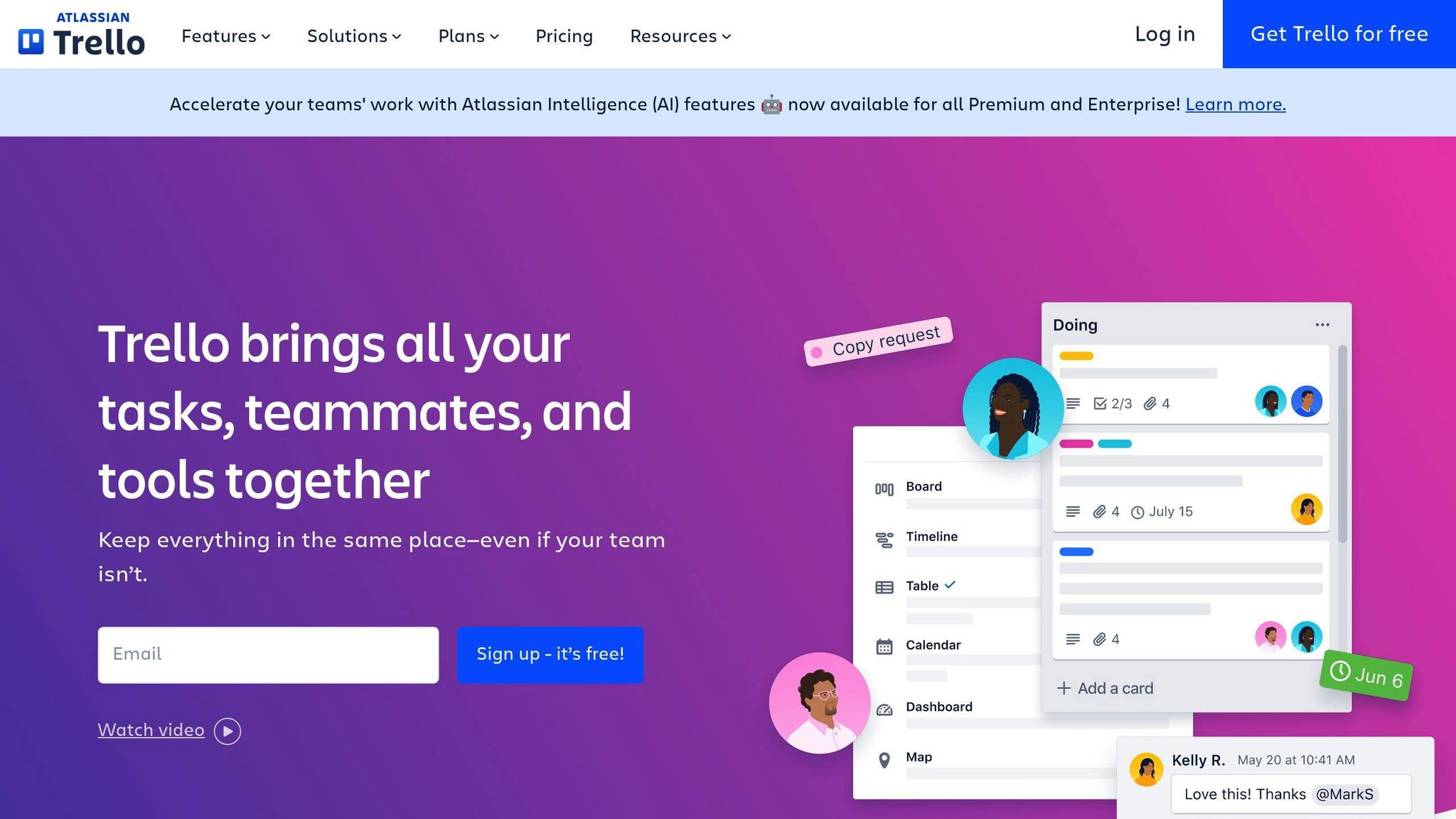
Trello for Gmail turns your inbox into a productivity hub by letting you transform emails into Trello cards without ever leaving Gmail. This integration keeps everything in one place, cutting down on distractions and making task management simpler.
With the Trello Add-On for Gmail, you'll see a handy sidebar icon that makes creating Trello cards easy. Here's what it brings to the table:
| Feature | What It Does |
|---|---|
| Quick Card Creation | Instantly turn emails into Trello cards, with email content and attachments added to the card details |
| Custom Board Selection | Pick specific boards and lists to organize tasks your way |
| Team Collaboration | Assign tasks to teammates straight from Gmail by tagging them |
Getting started is simple: Install the Trello Add-On for Gmail, pick a board and list, and create cards with a single click. Power users can even use unique email addresses for each Trello board to speed up task creation.
This tool is especially helpful for different business needs:
- Sales: Quickly turn email leads into trackable opportunities.
- Customer Support: Convert support emails into actionable tasks.
- Project Management: Organize key project-related emails into tasks.
Pro Tip: Use a contact alias for your board's email address to make sending emails to Trello even easier.
This integration isn't limited to Gmail - it also works with other email providers, making it a flexible choice for teams using various platforms. Whether you're managing sales leads, support tickets, or project tasks, Trello for Gmail keeps your inbox organized and your responsibilities in check.
Next, we’ll dive into how Zoom for Gmail helps you schedule virtual meetings effortlessly from your inbox.
4. Zoom for Gmail: Quick Meeting Setup
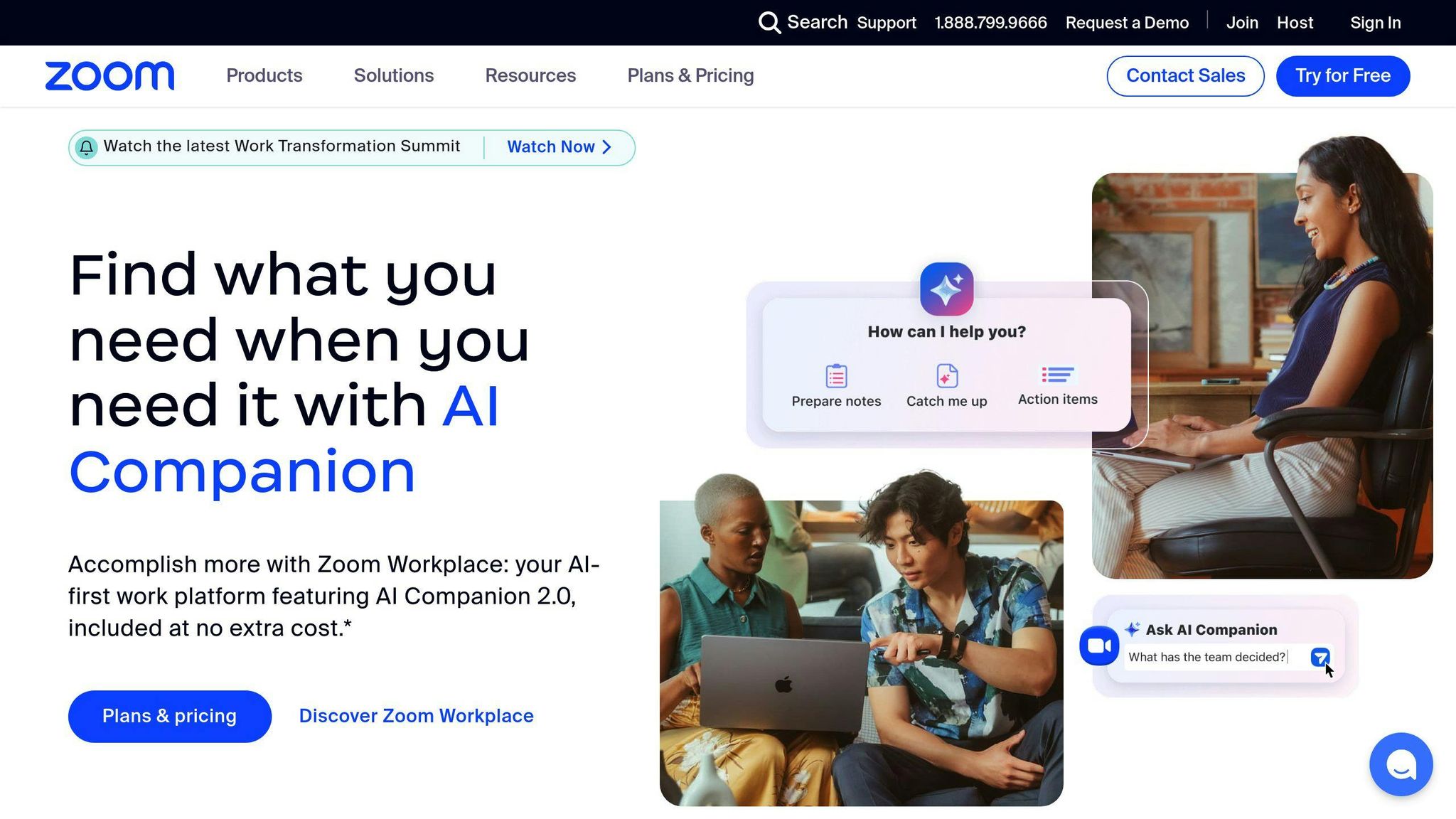
The Zoom for Gmail add-on brings video conferencing tools right into your inbox, making it easier to schedule and join meetings without leaving Gmail. This integration helps simplify your workflow and saves time.
Here's what you can do directly from Gmail:
| Feature | What It Does |
|---|---|
| One-Click Scheduling | Quickly create Zoom meetings from email threads, with details automatically filled in from the email subject. |
| Smart Calendar Integration | Syncs with Google Calendar and sends automatic notifications to participants. |
| Custom Meeting Options | Adjust meeting preferences and security settings directly in Gmail. |
| Meeting Summary | Get AI-generated recaps with key points and action items after meetings. |
To get started, install the Zoom for Gmail add-on from the Google Workspace Marketplace. Once installed, a Zoom icon will appear in Gmail's right-side panel, letting you create or schedule meetings instantly. Meeting details from your email threads are pre-filled, saving you extra steps. For recurring meetings, you can set default preferences to keep things consistent.
Pro Tip: Turn on the meeting summary feature to receive AI-generated recaps after each meeting. This helps everyone stay on the same page with clear takeaways.
For teams working remotely, this integration reduces the hassle of switching between apps and makes coordinating meetings much simpler. While it works best on desktop browsers, you can also manage meetings on iOS devices through the Google Calendar app.
Now that meetings are sorted, let’s look at how DocuSign for Gmail makes signing documents a breeze.
sbb-itb-cd77960
5. DocuSign for Gmail: Direct Document Signing
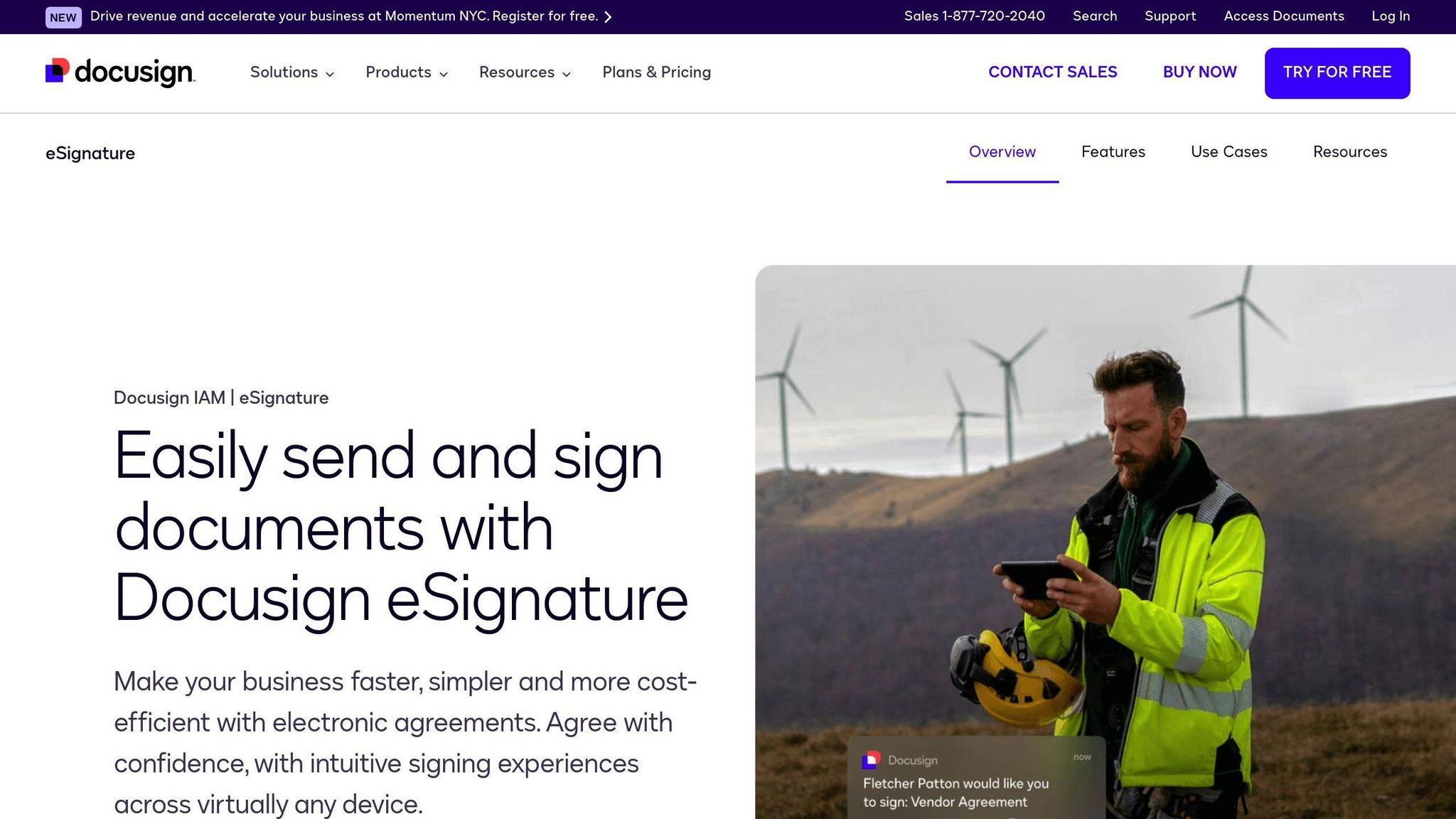
DocuSign's Gmail integration turns your inbox into a hub for managing contracts and agreements without hopping between apps. This saves time and lets businesses focus on more critical tasks. On average, organizations report saving 171 hours per user annually and around $36 per agreement.
| Feature | What It Does |
|---|---|
| One-Click Signing | Sign documents straight from email attachments |
| Real-Time Tracking | Get instant updates on document status |
| Google Drive Integration | Automatically save signed documents to Drive |
| Multi-Recipient Routing | Send documents to multiple signers at once |
The process is straightforward. When a document lands in your inbox, the DocuSign icon in Gmail's right sidebar lets you sign it immediately. If you're sending a document, you can add signature fields and route it to multiple recipients - all without leaving Gmail.
"Docusign and Google have teamed up to help their customers achieve a higher level of efficiency and productivity through easy-to-use integrations".
Pro Tip: Right-click any document in Google Drive to send it for signatures. Once signed, the document is automatically saved back to Drive for quick access.
Chris Lopez, a real estate broker, shared that DocuSign saves him up to 10 minutes per transaction. The platform also ensures signatures are secure and legally compliant.
To get started, install the DocuSign add-on from the Google Workspace Marketplace. The free plan includes unlimited signing, three free sends, and features like document routing and mobile access. For businesses managing frequent signatures, this tool cuts down approval times and simplifies workflows.
Now that signing documents is a breeze, let's see how Asana for Gmail can turn your emails into actionable project tasks.
6. Asana for Gmail: Project Task Creation
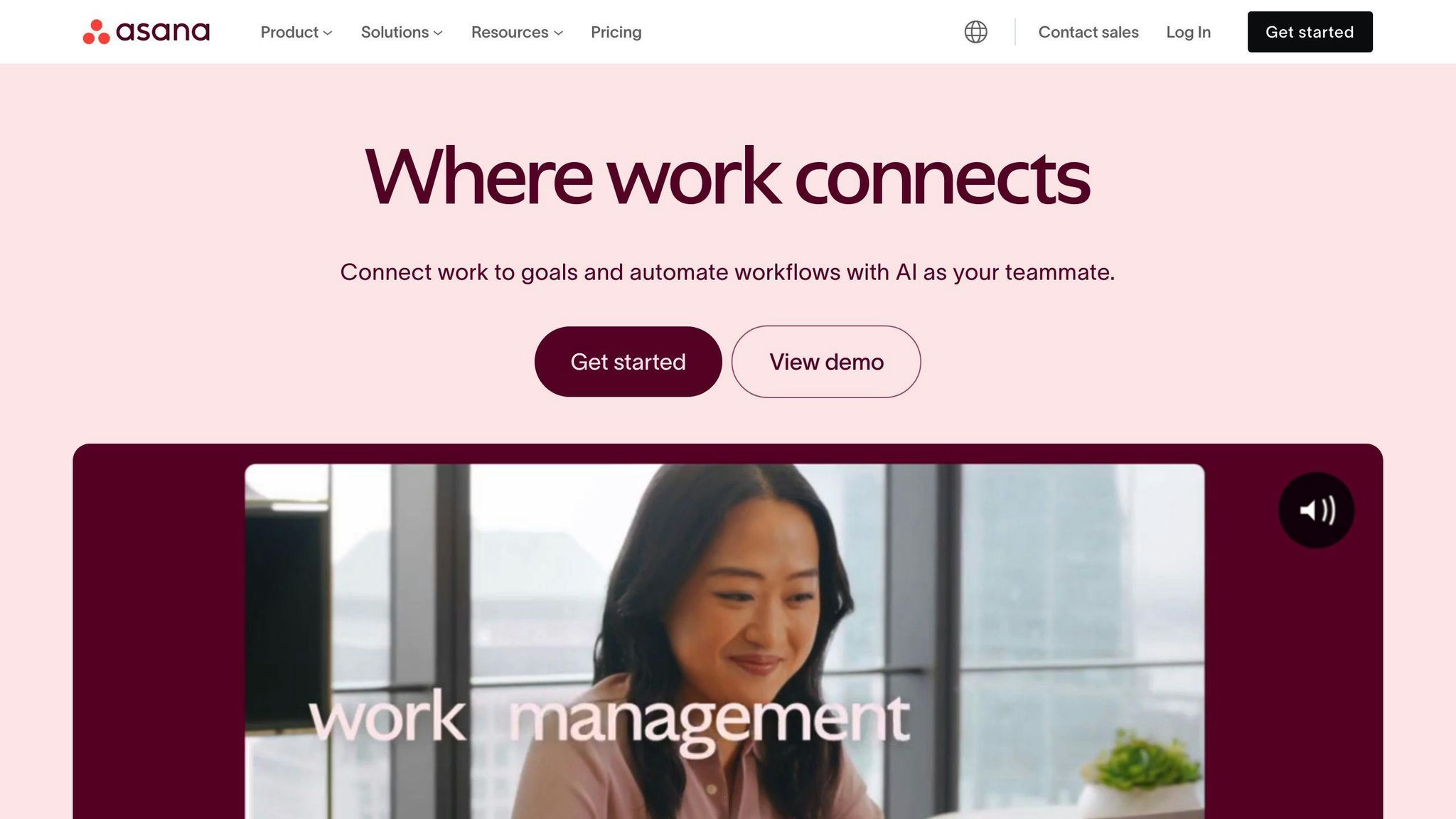
With Asana's Gmail integration, you can turn emails into tasks without leaving your inbox. This feature is a game-changer for teams managing multiple projects and deadlines.
| Feature | What It Does |
|---|---|
| Email-to-Task Conversion | Transforms emails into tasks while keeping the original context intact |
| Automatic Thread Syncing | Updates tasks automatically with future email replies |
| In-Gmail Task Search | Lets you find and manage tasks directly in Gmail |
| Rich Preview Updates | Shows task changes and comments right in your inbox |
The integration also includes a Rules feature to automate workflows. For instance, you can trigger Gmail actions - like sending notifications - when tasks are marked as completed or when project milestones are reached.
How to Set It Up: To get started, download the Asana for Gmail add-on from the Google Workspace Marketplace. For larger organizations, administrators can deploy it across the entire company.
"The integration supports collaboration and communication by allowing team members to comment on tasks and update their status directly from Gmail, ensuring that all relevant information is centralized and accessible".
Pro Tip: Use Asana's Rules to create automated workflows with Gmail. For example, set up notifications for approaching deadlines or when tasks are reassigned.
What makes this integration stand out is its ability to keep everything in context. When an email becomes a task, all the essential details carry over to Asana.
For teams dealing with a flood of emails, the search function is a lifesaver. It allows users to find specific Asana tasks directly from Gmail, eliminating the need to toggle between platforms.
This powerful connection between Gmail and Asana simplifies project management. Next up: Salesforce for Gmail, which focuses on improving customer relationship management.
7. Salesforce for Gmail: Customer Data Sync
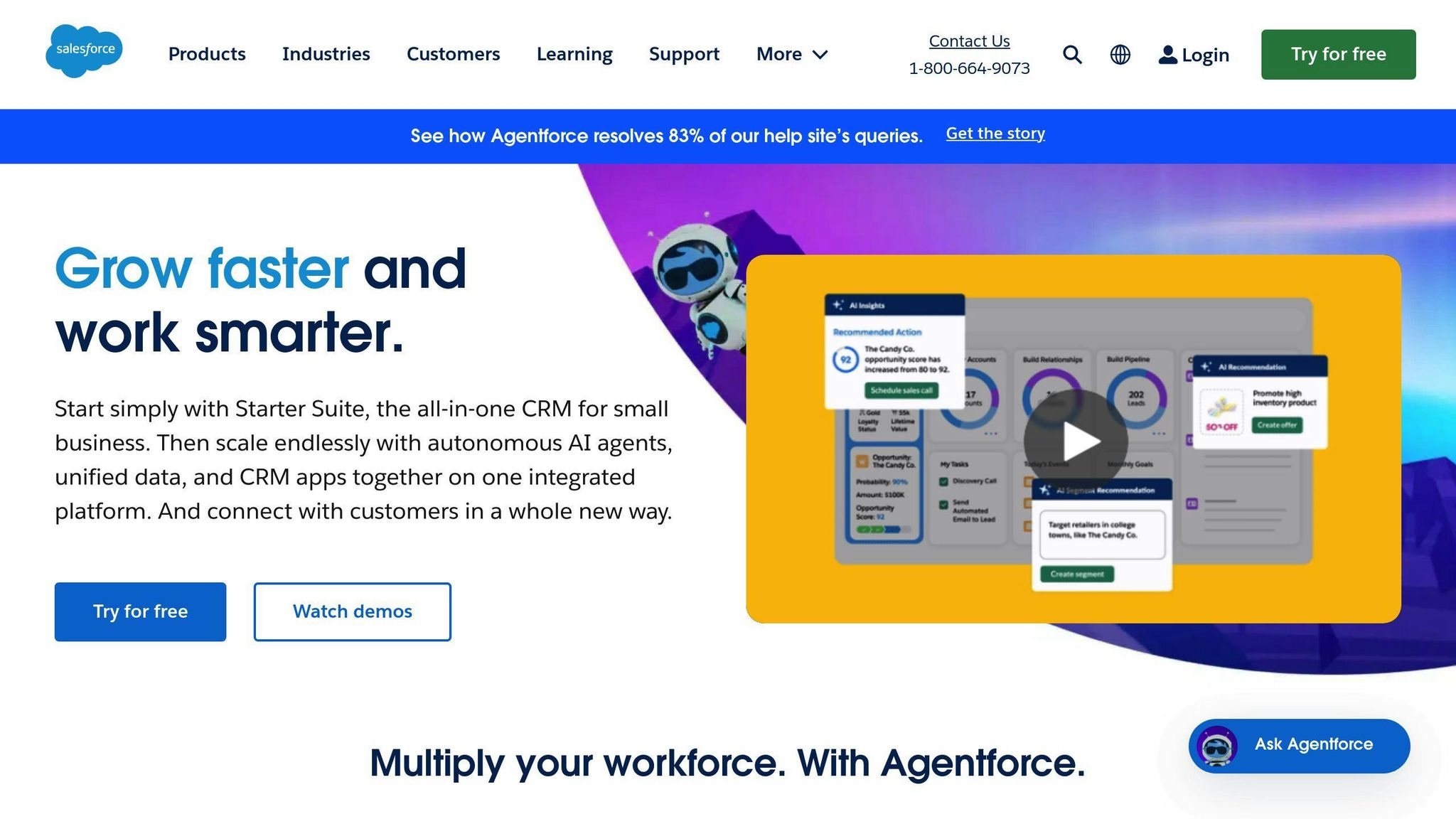
Salesforce for Gmail turns your inbox into a central hub for managing customer relationships. This tool is particularly helpful for sales and support teams, streamlining communication and keeping everything organized.
| Key Feature | Functionality |
|---|---|
| Record Access | View and update Salesforce contacts, leads, and opportunities directly in Gmail |
| Email Tracking | Track email opens and monitor customer engagement |
| Template Library | Use pre-built Salesforce email templates right within Gmail |
| Calendar Sync | Automatically sync meetings and events between Gmail and Salesforce |
One standout feature is its ability to log emails directly to Salesforce records. This keeps customer data up-to-date without requiring manual input.
Getting Started: Install the Salesforce Chrome extension, log in with your credentials, and customize the sync settings to match your team's workflow.
"The integration enables all team members to view email communications from Gmail on Salesforce, keeping everyone updated on customer interactions, and provides a comprehensive overview of customers, allowing for personalized experiences and prompt responses to queries".
On-the-Go Access: The Gmail mobile app allows users to manage customer relationships from anywhere. You can view records, check contact details, and use templates without any hassle.
To get the most out of this integration, consider automating data management tasks. For instance, you can set rules to create new leads from specific email domains or update contact records based on changes in email activity.
Data Security: Make sure sensitive customer information is only accessible to authorized team members and that synchronization aligns with your company's data policies.
8. Grammarly for Gmail: Writing Improvement
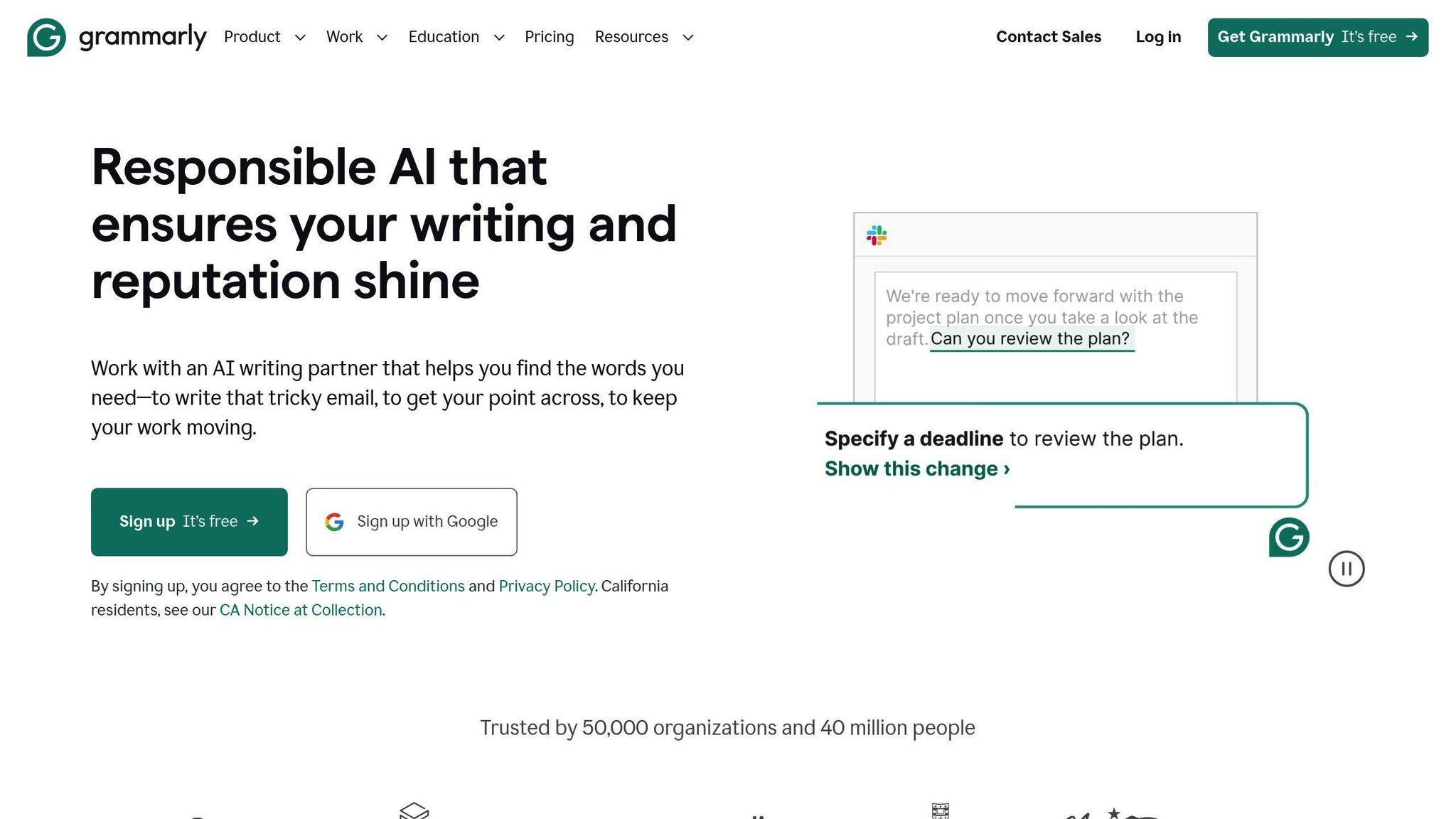
Grammarly's integration with Gmail helps you craft polished, professional, and error-free emails directly in your inbox. This tool works directly within Gmail to improve the quality of your writing and ensure consistent communication standards.
| Feature | Benefit for Your Business |
|---|---|
| Real-time Grammar Check | Spots mistakes as you type, avoiding embarrassing errors |
| Tone Detection | Ensures your emails have the right professional tone |
| Style Suggestions | Makes your messages clearer and more effective |
| Plagiarism Detection | Confirms originality in critical communications |
Grammarly doesn't just fix grammar. It also refines sentence structure, suggests better word choices, improves clarity, and corrects punctuation - all aimed at making your emails stand out.
"Grammarly enhances professionalism with grammar checks, tone suggestions, and vocabulary tips" - Forbes
On-the-Go Access: Grammarly extends its functionality to Gmail's mobile app through its keyboard feature, ensuring your emails maintain a high standard across all devices.
You can customize Grammarly to suit your needs, adjusting grammar check intensity, selecting preferred writing styles, incorporating industry-specific terms, and building a personal dictionary. Plus, the tool aligns with organizational data privacy policies, so your settings stay secure.
Privacy Tip: Since Grammarly analyzes your email content to provide suggestions, make sure your settings comply with your organization's data privacy guidelines, especially for sensitive business communications.
Wrapping It Up
Gmail integrations can help simplify your email tasks and boost your efficiency. Research suggests that combining Gmail with the right tools can save business professionals up to 10 hours per week. To get the most out of these integrations, it’s important to choose and use them wisely.
| Business Need | Recommended Integration | Key Benefit |
|---|---|---|
| Customer Relations | Ready to Send + Salesforce | Automated replies and synced customer data |
| Project Management | Trello + Asana | Easier task management and team collaboration |
| Document Processing | DocuSign + Grammarly | Polished communication and quick signing |
| Team Communication | Slack + Zoom | Smooth messaging and meeting coordination |
Tips for Choosing and Implementing Gmail Integrations
- Start with tools that solve your most pressing issues. For instance, use DocuSign for contracts, then add tools like Slack or Trello to cut down on email clutter and improve teamwork.
- Evaluate and Refine: Regularly check the performance of your integrations. For example, users of Ready to Send have reported saving 2–3 hours daily on email replies while keeping messages personalized.
When adding new tools, make sure they comply with your company’s data security standards. Adjust privacy settings for each integration to ensure sensitive information stays protected.
Pro Tip: If you’re using Ready to Send, consider Setapp’s AI+ subscription for added flexibility.
The goal isn’t to use every integration out there. Instead, focus on building a workflow that fits your business needs and delivers clear productivity improvements.