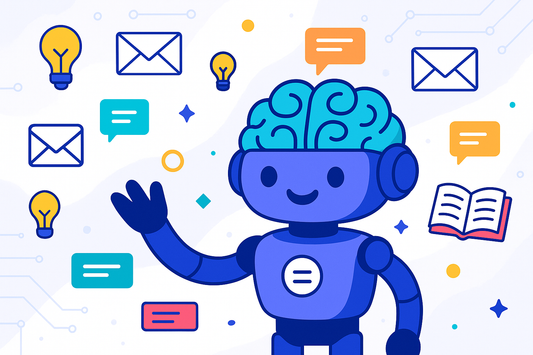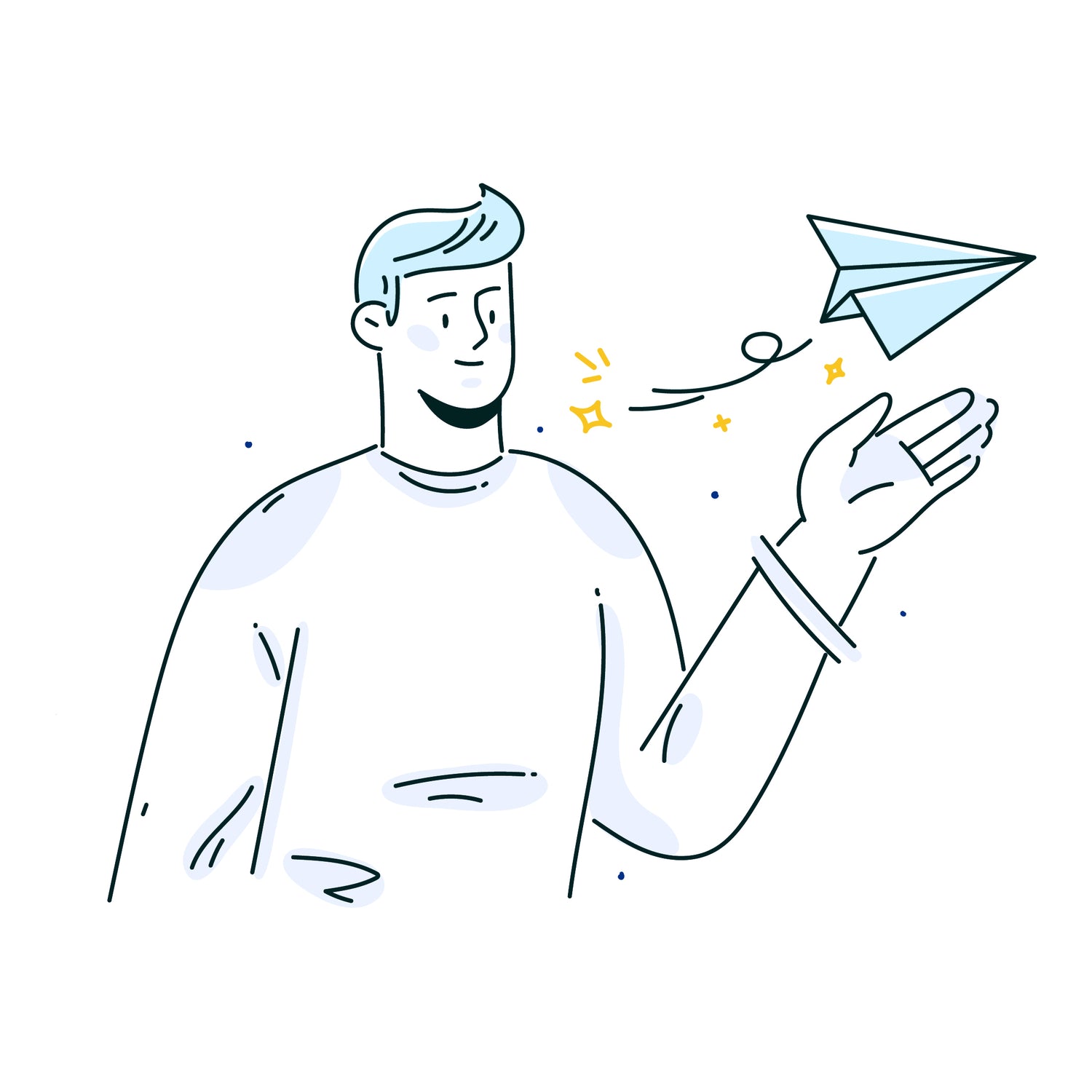Smart Reply is a new feature in Ready to Send, which will auto-generate an email reply only for messages that require a response.
- What is Smart Reply?
- How to Enable Smart Reply
- Identifying Emails That Require a Response
- Emails That Don't Require a Response
- How Smart Reply Works
- FAQ about Smart Reply
What is Smart Reply?
Smart Reply is an intelligent feature that analyzes your incoming emails and determines whether they require a response or not. If a response is needed, Ready to Send will automatically generate a draft reply for you. If no response is required, Smart Reply will skip generating a draft, allowing you to focus on the emails that truly demand your attention.
This level of automation saves you time and effort by eliminating the need to manually assess every email in your inbox. Instead, Smart Reply does the heavy lifting, ensuring you never miss an important message while simultaneously reducing the clutter caused by unnecessary responses.
How to Enable Smart Reply
Enabling Smart Reply is a breeze. Follow these simple steps:
- Open the Ready to Send sidebar in Gmail.
- Navigate to the Settings menu item.
- Locate the Smart Reply feature and toggle it on.
That's it! Smart Reply is now activated and ready to streamline your email communication. It's important to note that enabling Smart Reply will result in fewer auto-generated email drafts, as the feature will intelligently determine which emails require a response and which ones don't. However, you can always manually generate a reply using the Ready to Send sidebar in Gmail if needed.
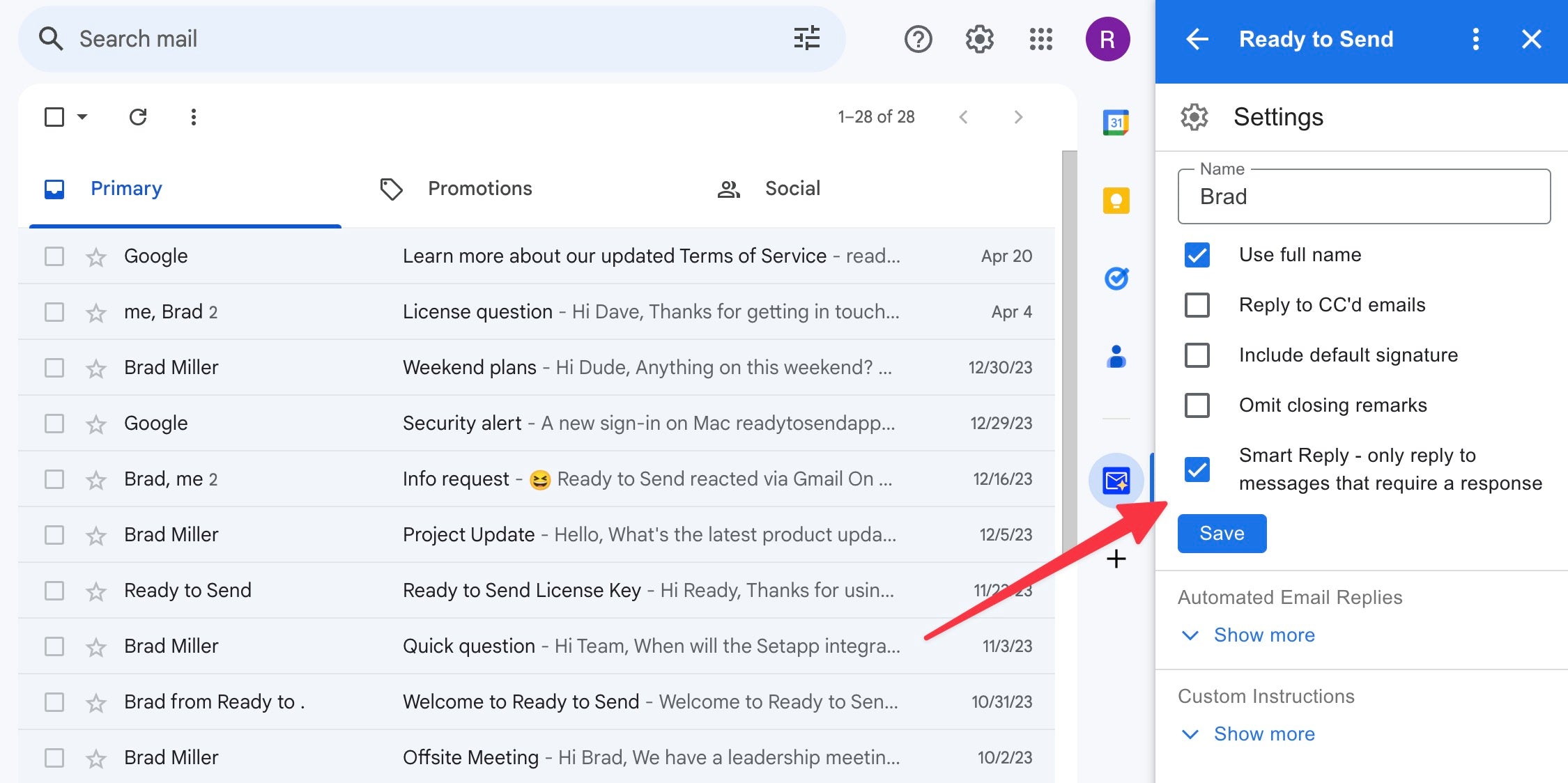
Identifying Emails That Require a Response
So, how does Smart Reply determine which emails require a response? Here are some common criteria:
- The email contains a direct question or request for information addressed to you.
- The sender is seeking your input, feedback, or approval on a specific matter.
- The email involves scheduling, coordinating, or confirming an event or meeting that requires your participation.
- The message is a follow-up or reminder related to a task or action item assigned to you.
Example: Let's say your colleague sends you an email asking for an update on the sales report you've been working on. Smart Reply will recognize this as an email that requires a response and generate a draft reply for you to review and send.
Emails That Don't Require a Response
On the other hand, there are many emails that don't necessarily require a response from you. Smart Reply is designed to identify and skip these types of messages, preventing unnecessary draft replies from cluttering your workflow. Typically, these emails represent the end of a conversation or thread.
Here are some common examples of emails that typically don't require a response:
- Mass newsletters or promotional emails
- Automated notifications or system-generated messages
- Emails where you're simply CC'd for information purposes
- Forwarded messages or email threads that don't directly involve you
Example: If you receive an email containing the meeting minutes from a team sync, and there are no specific action items or questions directed at you, Smart Reply will recognize that no response is needed and refrain from generating a draft reply.
How Smart Reply Works
If Smart Reply is ever unsure about whether a response is needed or not, it will err on the side of caution and generate a draft reply for you. This way, you have the final say and can choose to delete the draft if need be.
Smart Reply evaluates the latest message in the email thread to determine whether it believes a response would be typically required. It uses AI to understand the context of the message and whether it fits the criteria for emails that require a response. While Ready to Send auto-generates responses to important emails by default, the Smart Reply feature adds an intelligent layer that determines which emails truly require a response, reducing unnecessary drafts and streamlining your workflow.
FAQ
How does Smart Reply handle emails with multiple recipients?
Smart Reply analyzes the context and content of the last message, regardless of the number of recipients. If the email requires a response from you specifically, it will generate a draft reply. If not, it will skip generating a draft.
What if Smart Reply doesn't generate a draft for an email I need to respond to?
If Smart Reply doesn't automatically generate a draft reply for an email that requires your response, you can easily create one manually. Simply open the Ready to Send sidebar within Gmail, and it will generate a complete draft response based on the full context of the email thread. This ensures you never miss important messages, even if Smart Reply's initial assessment missed the need for a reply.
Can I disable Smart Reply if I prefer to have auto-generated drafts for every important email?
Absolutely. Smart Reply is an optional feature that can be toggled on or off at any time from the Ready to Send settings within Gmail.