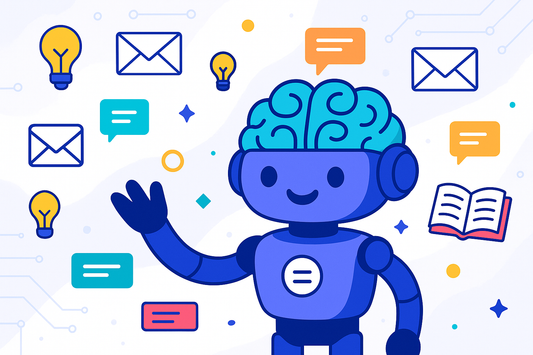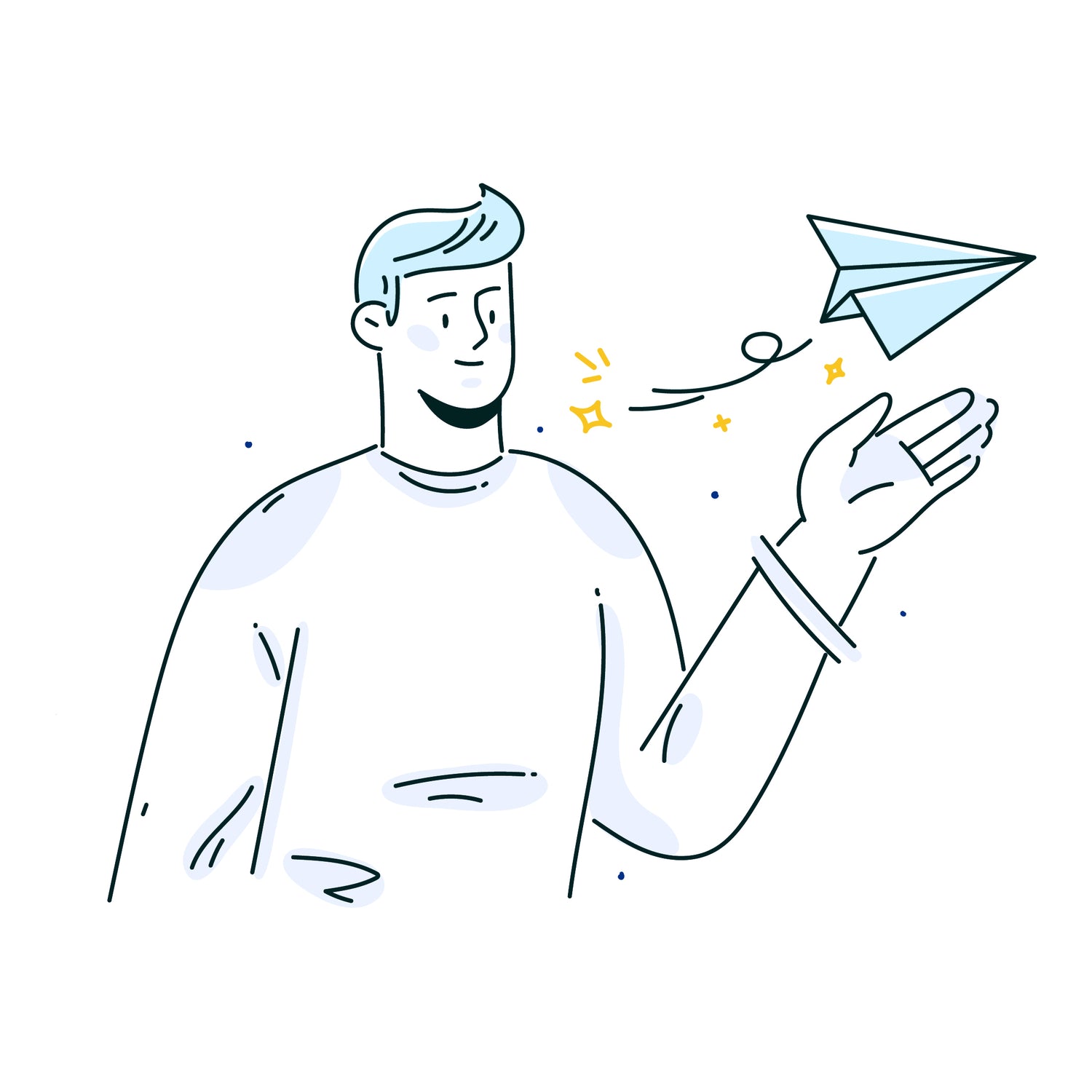In this guide, you'll learn how to personalize auto-generated email responses in Ready to Send to make them more relevant and engaging for your contacts. Here's what you can expect:
- Editing Contact Preferences: Discover how to edit contact preferences, including hobbies, work situations, and more, to influence the content of auto-generated emails.
- Customizing Responses: See how customizing responses based on a contact's profile can make emails more personalized and relevant.
- Redirecting Specific Emails: Learn how to redirect specific types of emails by editing a contact's profile, ensuring they reach the appropriate team.
- Enhanced Engagement: Understand how personalization techniques can improve email communication and engagement.
Now, let's dive into the details:
Editing Contact Preferences
Step 1: Identify the Contact
- Identify the contact whose preferences you want to edit. For example, Tom, who loves reading novels and works remotely.
Step 2: Access Ready to Send Sidebar
- Open the Ready to Send sidebar in your Gmail inbox.
Step 3: Edit Preferences
- Edit the contact's preferences, such as hobbies and work situation, in the sidebar.
Ready to Send makes personalization easy, ensuring that your email responses resonate with your contacts, making your communication more effective and engaging.
Note: Make sure you have Ready to Send installed from the Google Workspace Marketplace to implement these personalization techniques.
Now, let's explore these techniques in-depth:
Editing Contact Preferences
- Identify the contact you want to personalize responses for.
- Open the Ready to Send sidebar in your Gmail inbox.
- Edit the contact's preferences, such as hobbies and work situation.
- Optionally regenerate the draft email to see personalized content.
Customizing Responses
- Review the auto-generated draft email.
- Personalize the email content based on the contact's profile.
- Send the customized email with tailored content.
Ready to Send empowers you to send emails that resonate with your contacts' preferences and needs, enhancing your email communication.
Elevate Your Email Communication
As you've seen, personalizing and customizing email drafts using Ready to Send is both efficient and effective. By blending AI-generated content with individual context, you can create responses that are not only relevant but also reflective of your unique voice and style. Enhance your email game by exploring the possibilities of customization with Ready to Send.