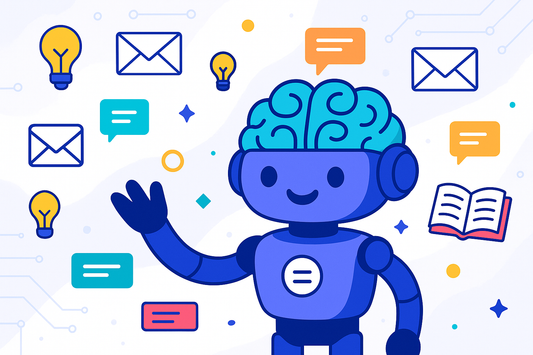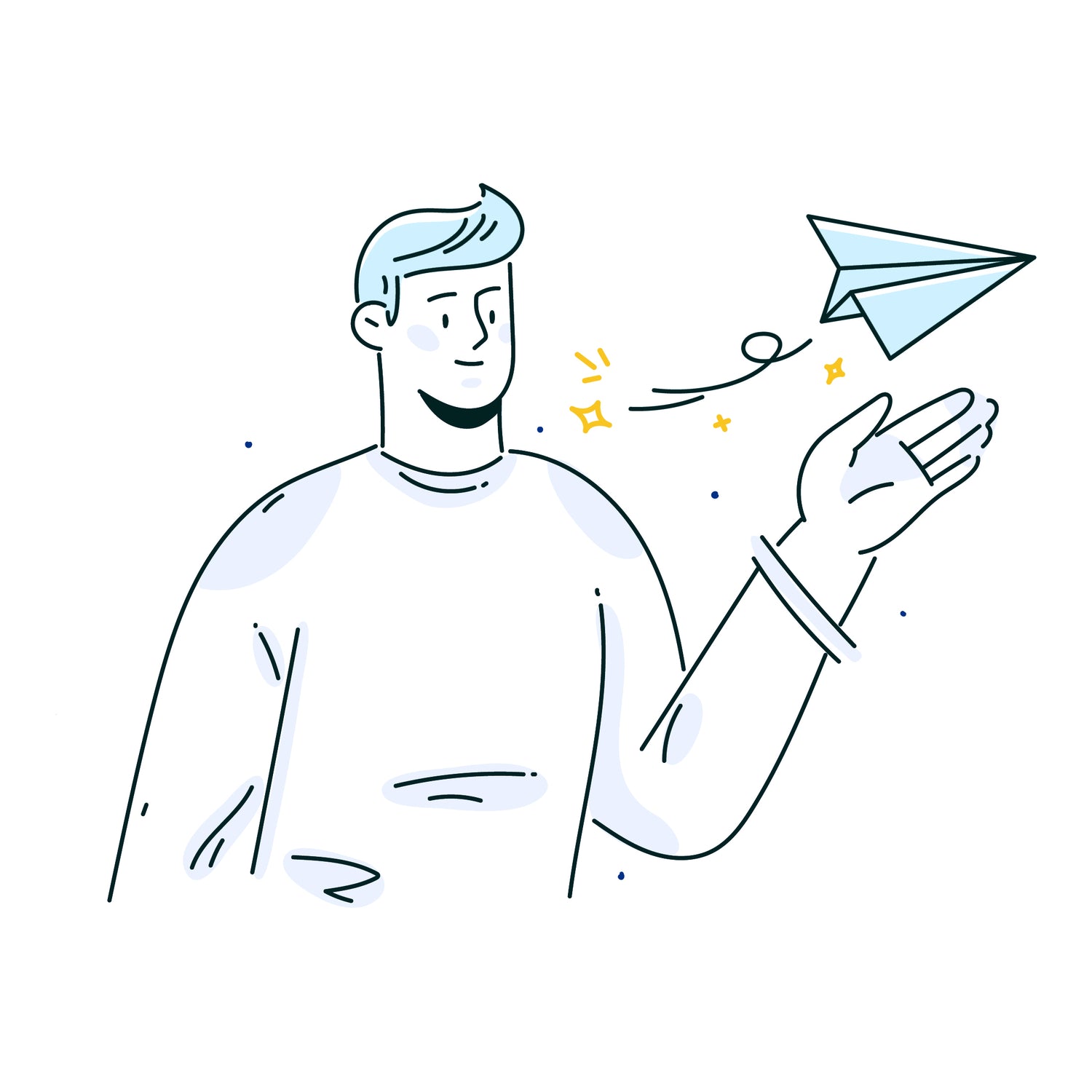Creating a professional and visually appealing email signature is crucial for making a good first impression and enhancing your brand's image. Gmail, being one of the most widely used email services, offers a straightforward way to generate a signature that aligns with your personal or business needs. If you're looking for an easy solution to design an effective Gmail signature, Ready to Send's AI writing capabilities can streamline the process. In this article, we'll explore some best practices to help you create an impactful Gmail signature that resonates with your audience.
How to Edit Your Gmail Signature
Gmail makes it easy to create and update your signature directly within the app. Here are the steps:
- Open Gmail and click the Gear icon in the top right to open Settings.
- Scroll down to the "Signature" section and click the signature editor link.
- Create or modify your signature using the text editor tools provided. You can format text, add links, images, etc.
- When finished, scroll down and click the "Save Changes" button at the bottom.
That's it! Your new signature will now automatically append to all outgoing emails. If you need to make additional tweaks down the road, just revisit this signature editor.
Pro Tip: If you're using Ready to Send to generate email replies, you can choose to include your default Gmail signature by going to the Ready to Send Settings panel in the Gmail sidebar and enabling "Include default signature." This ensures brand consistency across all communications.
Simplicity and Minimalism
1. Keep it Simple and Clean
When it comes to email signatures, less is often more. Opt for a clean and minimalistic design that is easy to read and doesn't overwhelm the recipient. Avoid cluttering your signature with too many colors, fonts, or unnecessary graphics, as this can make it appear unprofessional and distracting. Ready to Send can help you generate minimalist signature options tailored to your preferences.
Essential Information
2. Include Essential Information
Your Gmail signature should include essential information that helps recipients quickly identify who you are and how to contact you. At a minimum, consider including:
- Full name
- Job title
- Company name
- Phone number
- Website URL
If you have a professional headshot, adding a small, high-quality image can make your signature more personable.
Branding Consistency
3. Use Consistent Branding
If you're representing a brand or business, ensure that your Gmail signature aligns with your company's branding guidelines. Use:
- Appropriate logo
- Color scheme
- Font styles
Maintain a consistent brand image across all communication channels. Ready to Send can incorporate your branding elements into signature designs.
Social Media Integration
4. Leverage Social Media Links
In today's digital age, including links to your professional social media profiles can be beneficial for networking and building your online presence. However, be selective and only include relevant social media platforms that you actively maintain and use for professional purposes.
Call-to-Action
5. Consider Adding a Call-to-Action
Depending on your goals, you may want to incorporate a call-to-action (CTA) in your Gmail signature. This could be:
- Link to your latest blog post
- Special offer
- Promotion for products/services
- A calendar scheduling link
Keep the CTA concise and relevant to your target audience.
Mobile Optimization
6. Optimize for Mobile Devices
With an increasing number of people accessing emails on their smartphones or tablets, it's essential to ensure that your Gmail signature is optimized for mobile devices. Avoid using complex formatting or large images that may not display correctly on smaller screens.
Testing and Refinement
7. Test and Refine
Before finalizing your Gmail signature:
- Test it across various email clients and devices to ensure it renders correctly.
- Consider soliciting feedback from colleagues or peers to identify areas for improvement or potential issues you may have overlooked.
By following these best practices, you can create a professional and effective Gmail signature that leaves a lasting impression on your recipients and reinforces your brand identity. Tools like Ready to Send can accelerate this process using AI.
Summary
Remember, your email signature is often the first point of contact with potential clients or colleagues, so make it count! Crafting an optimized Gmail signature can go a long way in establishing a positive brand image and facilitating professional communication. Consider leveraging AI writing capabilities from Ready to Send to include your signature automatically with every generated reply.